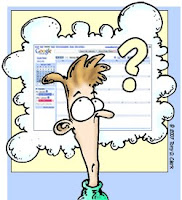 Now that we have another year underway I thought it might help to remind all of the students and parents that you can track your grades using e-Sembler. I know that all of you know what your username and password would be since you use them at school all the time, but parents who cannot remember their number can call Computer Services at 883-3130 and someone there can provide them with their password. If parents CHANGE an email address with the school, they will automatically be sent a new password by mail.
Now that we have another year underway I thought it might help to remind all of the students and parents that you can track your grades using e-Sembler. I know that all of you know what your username and password would be since you use them at school all the time, but parents who cannot remember their number can call Computer Services at 883-3130 and someone there can provide them with their password. If parents CHANGE an email address with the school, they will automatically be sent a new password by mail.Below are highlights of a parent guide for accessing eSembler, in case your mom or dad need instructions about the process itself.
Parents can view student grades using the Worthington Portal – http://www.worthington-portal.org/
To login, use your entire email address and assigned password, and click Login. Remember the user id and password are case specific, so make sure you don’t have your CAPS lock on.
Once you’ve logged into the portal click the blue WS button in the lower left. Navigate to My Account.
First Step is to verify your child.
Type in provided Network ID (LAN ID) and press “verify”. The Network ID was provided to you in a letter from Worthington Schools. You may also obtain it from your student.
Click the Blue WS button again and then choose Childs Records Access and this screen will appear:
You may use the same list to access your child’s grades through eSembler:
Use the drop down menu to choose Secondary grades and press Launch.
This is “eSembler”.
You may click on each class to view assignments in detail.
Hope that helps! Remember, you are ultimately responsible for your keeping track of your own grades so don’t just leave it up to your parents!




No comments:
Post a Comment